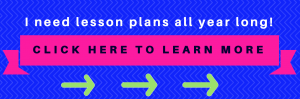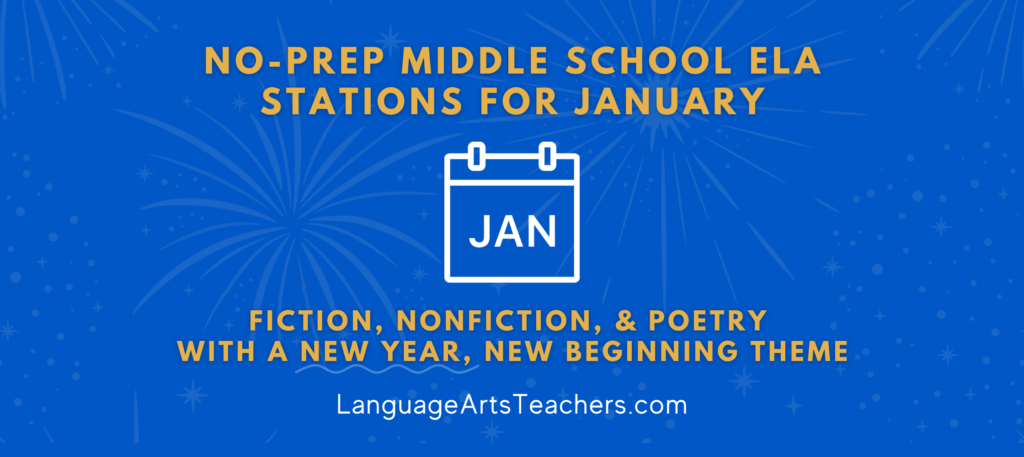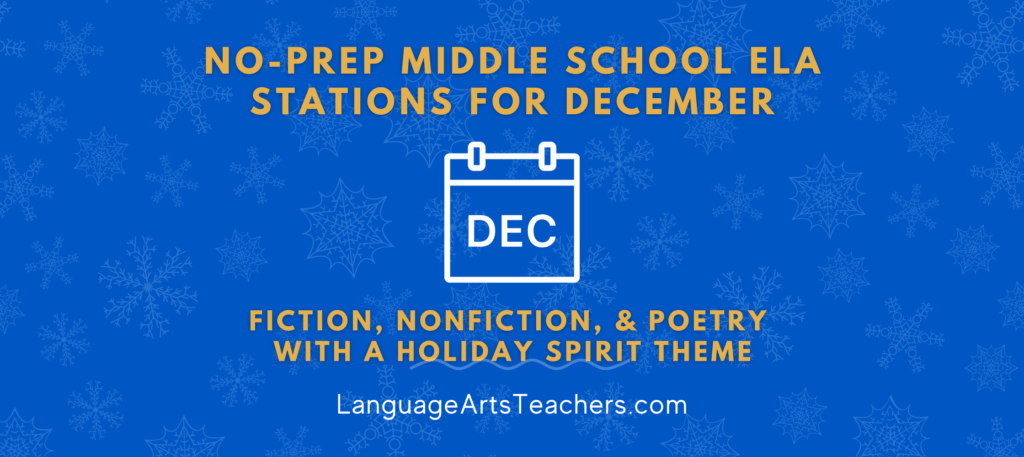Today I have a slew of resources for you to help with test prep! Whether your students have access to technology or not, I have you covered! I’ll share several creative ideas to review for the test and include some notes to help you gauge whether or not each idea is right for your classroom and your students. Let’s get to it!
Test Prep Review Games with Technology
Gamification: Similar to Kahoot and Quizizz
Gimkit: Similar to Quizizz or Kahoot, but students earn money for each correct answer. Then, they use strategy to spend their money buying things to help them win. This can be played individually or in teams. Paid version can import from Quizlet or you can make one from scratch or import from a spreadsheet. (Gimkit Tutorial Video)
- Search Premade Quizzes
- Competition with Leaderboard
- Features Powerups (Similar to Mario Kart)
- Play individually or in teams
- Choose Usernames from list of students instead of typing their own
- KidColab Feature allows students to make a question and submit it for approval. You can create a game from the questions they made.
- To create a kit using premade Quizlet (In Quizlet click Export, Copy Text, Paste Values only, Make sure there are no headers, Download as a CSV file. Import Gimkit as CSV.
Quizalize: Multiple choice quizzes similar to Quizizz and Kahoot. But, students can play as individuals racing each other to the finish line. Or they can play as a whole class against a computer in a basketball game. It also tracks results, so you can see who missed answers or got them correct. You can search through premade quizzes or make your own. (Quizalize Tutorial Video)
- Search Premade Quizzes
- Competition race projected on the screen
- Whole class collaborative basketball game
- Tracks results-to see who was correct or not
- Syncs with Google Classroom
Build your own Jeopardy Review Game: Make your own Jeopardy Game. It has a timer and scoreboard built in and also can show the correct answer after the question is displayed. You can also search for Jeopardy games already made on the site. Some of the premade games are editable, but some are not. (Example Game AIR ELA Review, Super Teacher Tools Jeopardy Game Tutorial)
- Search Premade Games
- Negative-There are ads on the site as you make the game.
- You do not have an option to make an account so you need to save a link or include your email so that it is sent to you. If you add a password others are not able to edit your game.
Google Slides or Interactive Whiteboard Review Games
- Roll a di to get a number 1-6. The team whose number is rolled has the chance to give the correct answer, and if correct, they get to “attack” a castle of another team.
- Students may submit their answers in a variety of ways. You can walk around and tell them if they are correct.
You can have them write their final answer on one whiteboard and hold it up. You can have them call out their answers one team at a time. - To attack a castle, drag one of the “explosions” onto one of the bombs beneath the castle. Once a castle has been attacked three times, it is “out”. However, the team continues to answer questions in the hope of attacking
another castle when their team number is rolled.
- Team Game
- Can be used with any questions or worksheets
- Easy to follow directions on the slides
- Make a copy in Google Slides
Review with Tech, Data, and Standards
Deck.Toys: This is AMAZING. You can use it to make digital breakout experiences. There are tons of premade decks to choose from that you can also edit a premade deck or make your own. There are many different options to choose from you can include flashcards, multiple choice, crossword, word search, draw, insert text, matching, number locks, word locks, and lots more. (Video Tutorial, Quick Start Guide, Beginning of the Year Orientation Example)
- Premade digital breakouts you can search
- Lots of different activities can be put in to increase engagement
- You get data on if students are correct or not
- Students can work through at their own pace as they complete activities.
Formative: Give live assessments to students and see results in real-time. You can also give individual student feedback in real time. You can tag questions with Standards, which allows you to track how well they are doing broken down by individual standards. You can also just do quick questions as an entry or exit ticket. (Formative Video Tutorial)
- Easy to track how students are doing on each standard
Quiznetic: Turn your question and answers into a digital board game. Make a set of questions and build your own game for students to race each other around whatever kind of track you can imagine. Display the game on a Smart Board at the front of the class so everyone can see where their player is in real-time. (Quiznetic Video Tutorial)
- Premade boards to choose from
- Choose the number of spots to move, add a dice to make moves random, make everything custom.
- Adds a race component to the review.
Freckle: You can assign pre-made diagnostic tests, articles, benchmark assessments, and lessons to students. You can search the resources by individual standards. You can also track how well students are doing and reassign lessons they did not do well on. They have content in ALL subjects and texts can be leveled and assigned to individual students. (Freckle Tutorial Video)

Test Prep Review Games that don’t rely solely on technology
Trashketball: Split students into teams. You will need a trash can and something to shoot like a paper ball or a real one. You can also mark a 1 point and 2 point line to shoot from. Ask a question and have the team answer, either one answer for the whole group, or everyone answers individually and one student is chosen at random to be checked. If they get it right, the team gets a point and they get to shoot to add more points if they make the shot. (Trashketball Explanation Video)
Sink or Swim: Divide students into two teams and have them stand or sit on their desks across from one another. To begin ask one team a question, if they get the answer correct they are able to sink one person from the other team (they sit down). To make it so students don’t feel bad, assign each student on the team a number and have students sink a student’s number instead of saying their name. Then, ask team number two a question and if they get it correct they can either sink a person, or save one of their own. This continues until one team has no players left. (Sink or Swim Explanation Video)
Grudgeball: Split students into teams and give each team 10 Xs on the whiteboard to start with. Ask a question, every team will answer it. If they are correct, they get to erase one X from an opposing team. Then, you can also add trasketball back in and allow them to shoot a ball to earn the advantage of erasing more Xs. If a team has no more Xs they are out. If a team is out, but you still want them involved you can let them earn back 5 Xs if they answer the next question right and make a basket, or whatever challenge you choose. (Grudgeball Explanation Video)
Fly Swatter: Write the answers to the questions, the multiple choice options, or the vocabulary words on the whiteboard. Then, have a member of the team stand near the board with a flyswatter. Ask the question and the first team to swat the correct answer gets a point. You can scoot the starting line farther from the board to increase difficulty. (Fly Swatter Example Video)
Sneaky Words Talk Game: Students work together in pairs. Each student in the pair is given a list of words that they must use in a natural-sounding conversation. You can even have students choose a certain number of words from an overall list of vocabulary terms or genre-specific academic terms to work with. It’s fun for students when they get to choose their own! They then take turns speaking to each other about any random topic they choose, using the words from the list (one or two words at a time) in what should be a normal, casual conversation. The goal is to “sneak” the words in and see if they can catch each other using them. You can type in “word sneak tonight show” and find tons of examples to show your class so they see how it works (watch a few ahead of time to ensure appropriateness). One of them that’s really popular with teachers is the sneaky words segment with actor Bryan Cranston (Malcolm in the Middle and Breaking Bad) but again, you may want to check it out ahead of time to determine if it’s OK for your classroom culture 🙂 (Word Sneak from The Tonight Show with Jimmy Fallon)
Stop feeling like you have to choose between prepping for class and enjoying family time by clicking the button below to grab several weeks of free bell-to-bell lesson plans for 6th, 7th, and 8th grade.